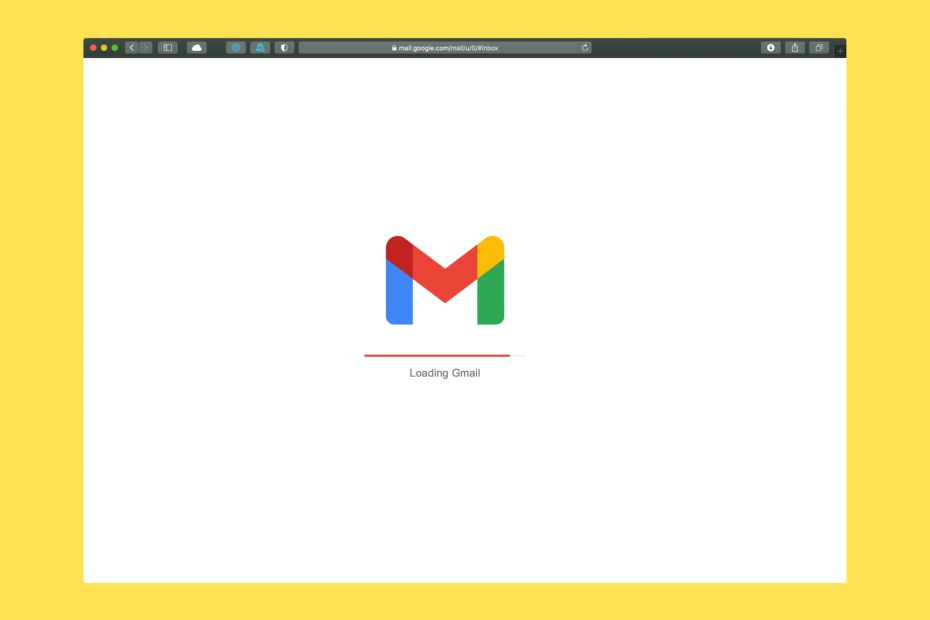For someone who spends almost 70% of the day on Gmail, it was quite intriguing to go through my inbox and see the different ways email uses “marker indicators” to indicate the priority of an email. These UI elements aren’t available on the native iOS client, but on typical desktop version, you will see an “arrow” pointing to the right, sometimes with varied styling and color.
A mouse-hover on that arrow gives a tool tip attributing the UI enhancement to be more along the lines of “google magic 🪄”, a deeper analysis reveals few heuristic rules attributed to the “arrow”

The markers are only available when you are using the “classic / unified” gmail view and not the default view with three tabs (inbox / social / promo). More about these tabs in the upcoming posts. Shifting focus back to the markers, let us do a deep dive in each one of them.
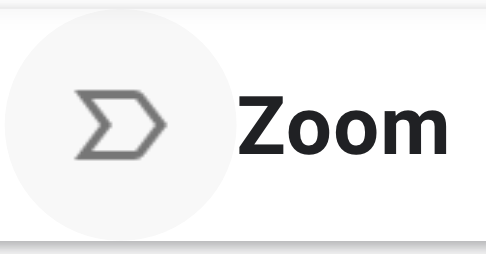
The light gray marker shows up when GMail is uncertain on whether this is an important email or not. This marker is usually displayed when the sender has “some” built-in good reputation. Even cold emails that land in your inbox get this marker as Gmail deems these type of emails to be relevant. If you continue to interact with these emails, then GMail will:
- Add the sender to a “trusted” list thereby giving them a higher score.
- If interaction involves more than just opening the email, such as forward or reply aka a positive action then the sender continues to receive a higher score.
- A negative interaction such as “delete / spam / or an email that never gets opened” gets a negative or zero score.
- You can also explicitly teach Gmail that this is a critical email by clicking and making the marker “yellow”
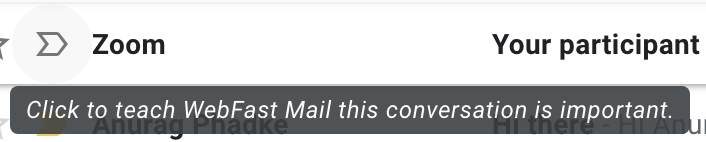
The next gradual iteration of marker is to treat “known users” in a special way. This includes a subtle, but eye catching UI enhancement, which has a “strong yellow” marker right next to the sender’s name.
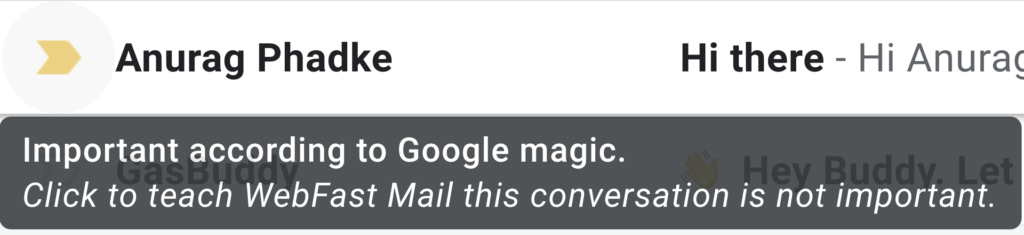
The yellow marker is a strong indication based off Google magic that the underlying sender has a previously established relationship with the recipient. While Google deems this as “magic”, there are certain heuristic rules which help in determining the marker behavior:
- Recipient has previously interacted with the sender, mostly via email by taking the first step in initiating an interaction (ground zero)
- The sender sent an email in past life for which the recipient has:
- replied back.
- clicked or forwarded on previous emails that were sent.
- added the recipient in another conversation as a “cc” thereby establishing a “relationship”
GMail’s desktop is an extremely feature rich application with nuances and subtle enhancements that have massive impact towards sender reputation, email reputation as well as domain score.
These myriad factors play are critical as we enter the cold email marketing space and any underlying technology needs to first:
- go down the rabbit 🐇 hole of understanding feature impact.
- Build cold email technology that respects these rules to have the best changes of having emails reach inbox.
-anurag
founder https://magicemails.com
worlds best cold email marketing technology.
Click here to download MagicEmails Chrome Extension; the worlds best cold email marketing tool